Embed a video
Before you can embed a video, you need to host it on a video hosting platform like YouTube or Vimeo. Once you’ve the video up and running on a hosting platform, follow the steps below to insert it into your webpage.
- Place the cursor where you want the video to go on the page.
- Click on the filmstrip icon in your WYSIWYG tool bar. This opens a new pop up window.
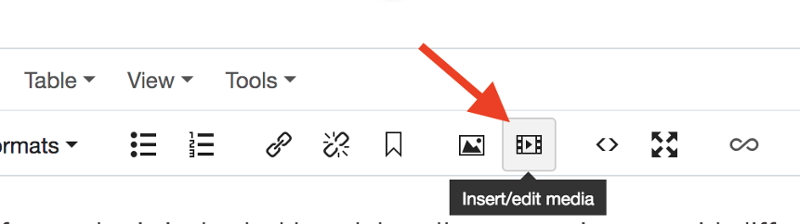
- This is the "Insert/Edit video" option where you can copy the share code in the Source field. You can also paste the embed code in the Embed tab.
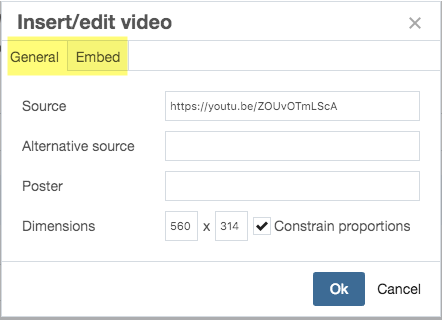
Example: Share code from YouTube looks like this: http://youtu.be/VtMZ-fGoDLY
Note: You will also use this option to insert any iframed content on the page like WuFoo/Mach forms.
- You can also set the Dimensions of the video here. For most sites, the video or any other iframed content appears full width on desktop and resizes according to the viewing device. Click Ok and the video will be placed in your webpage.

